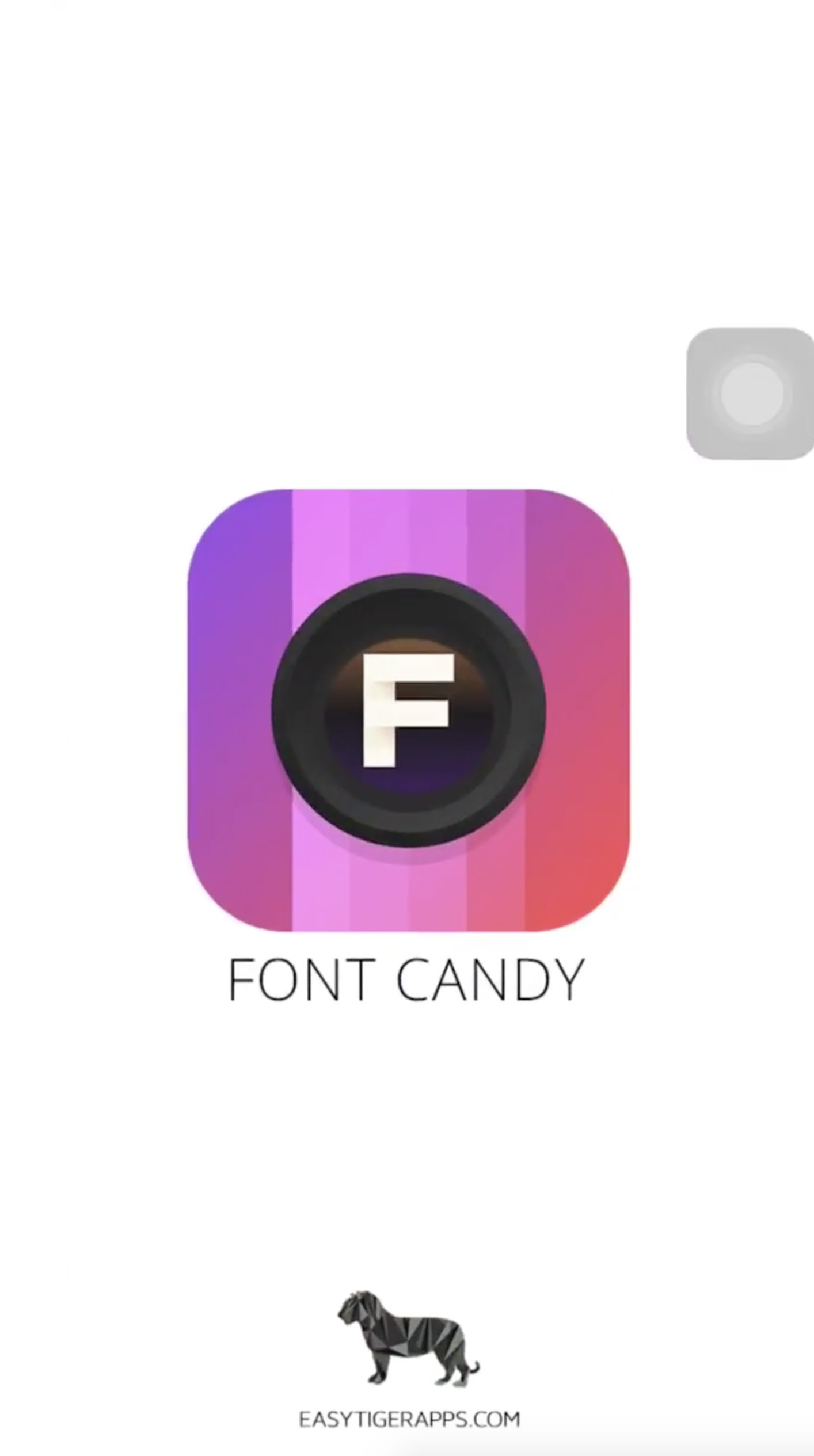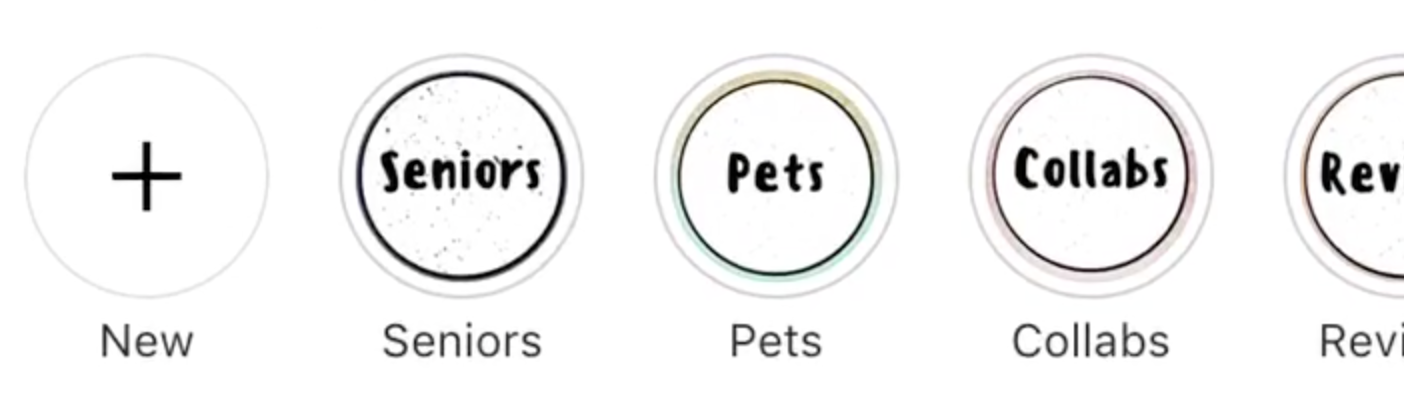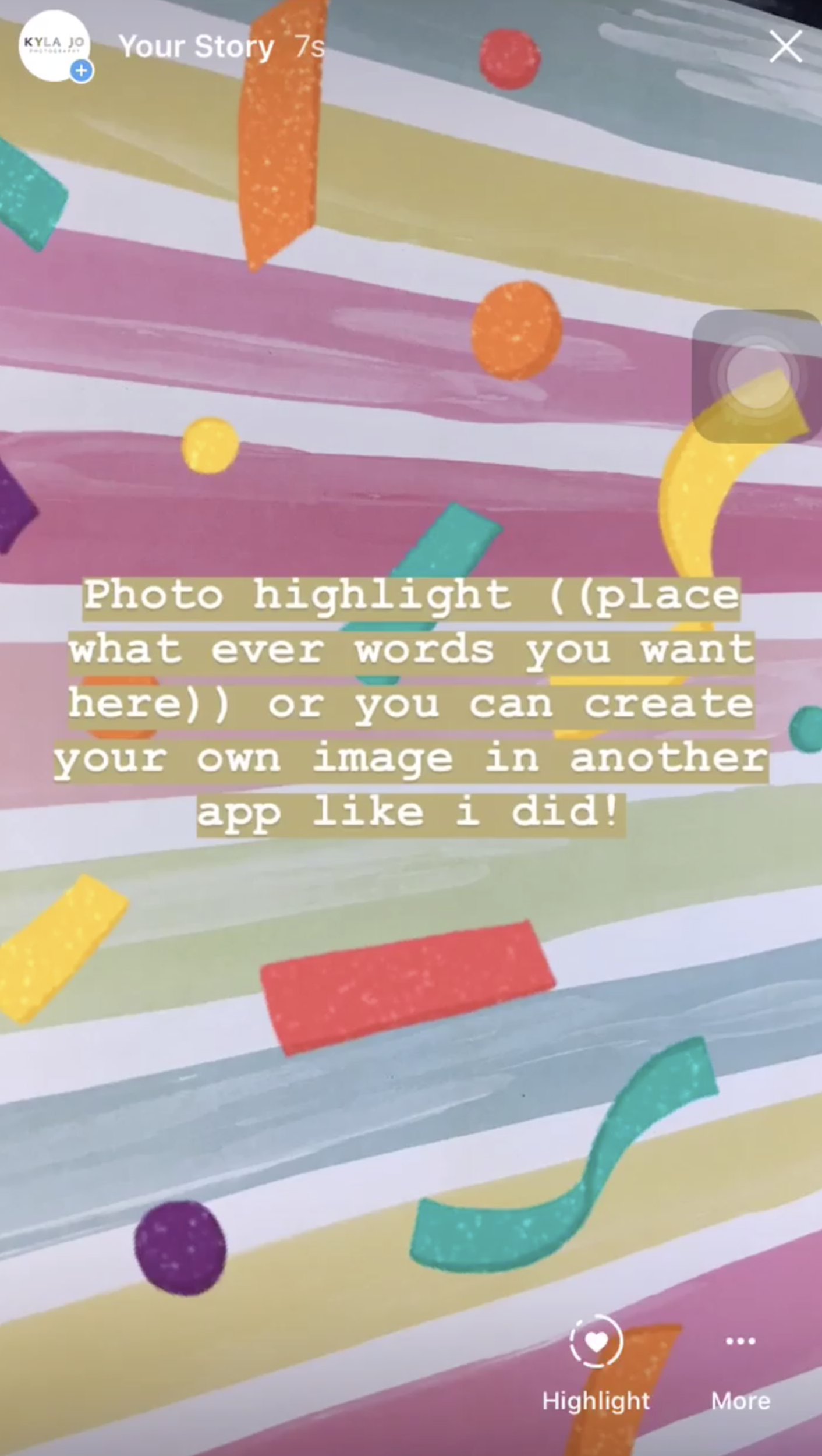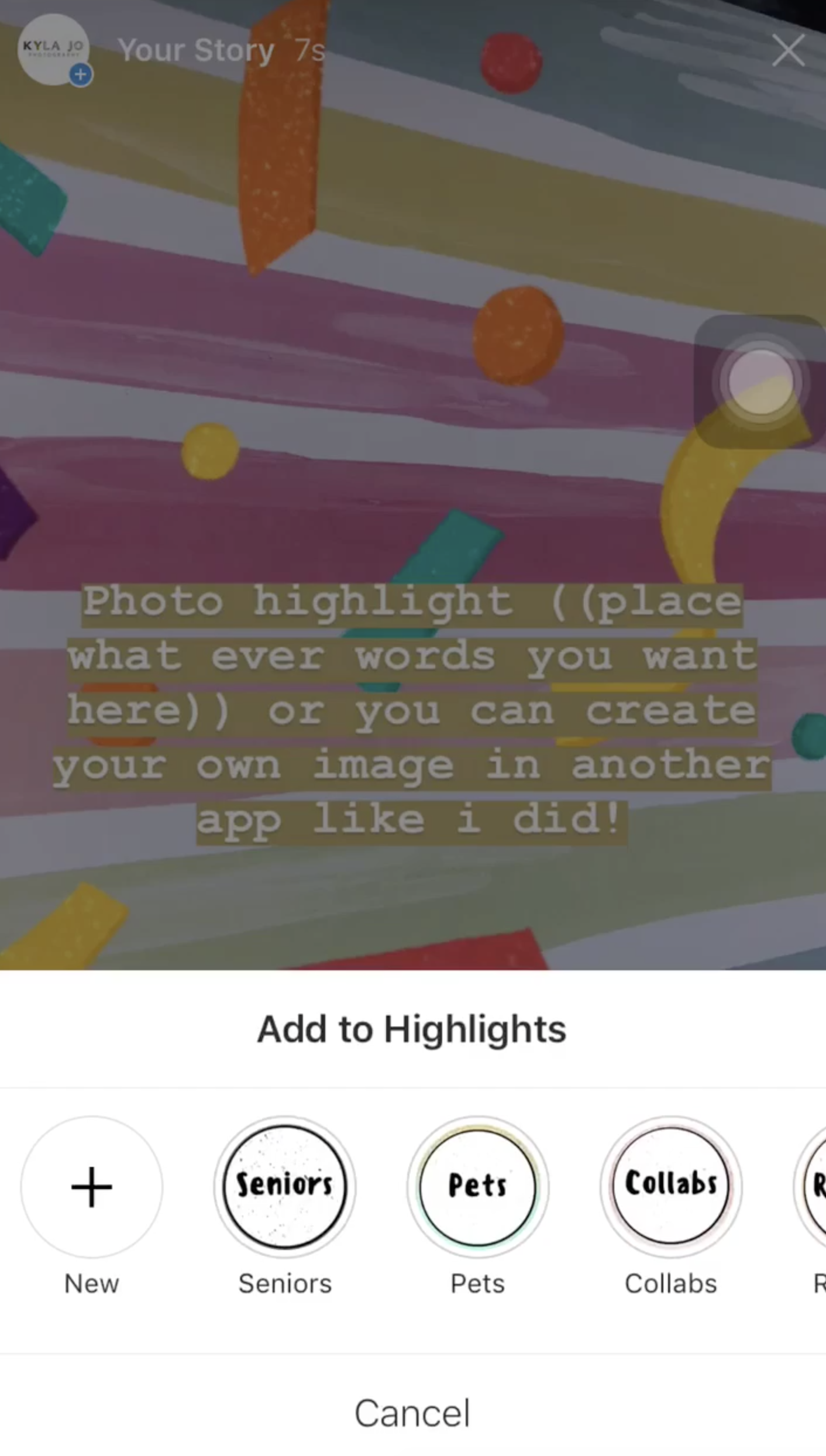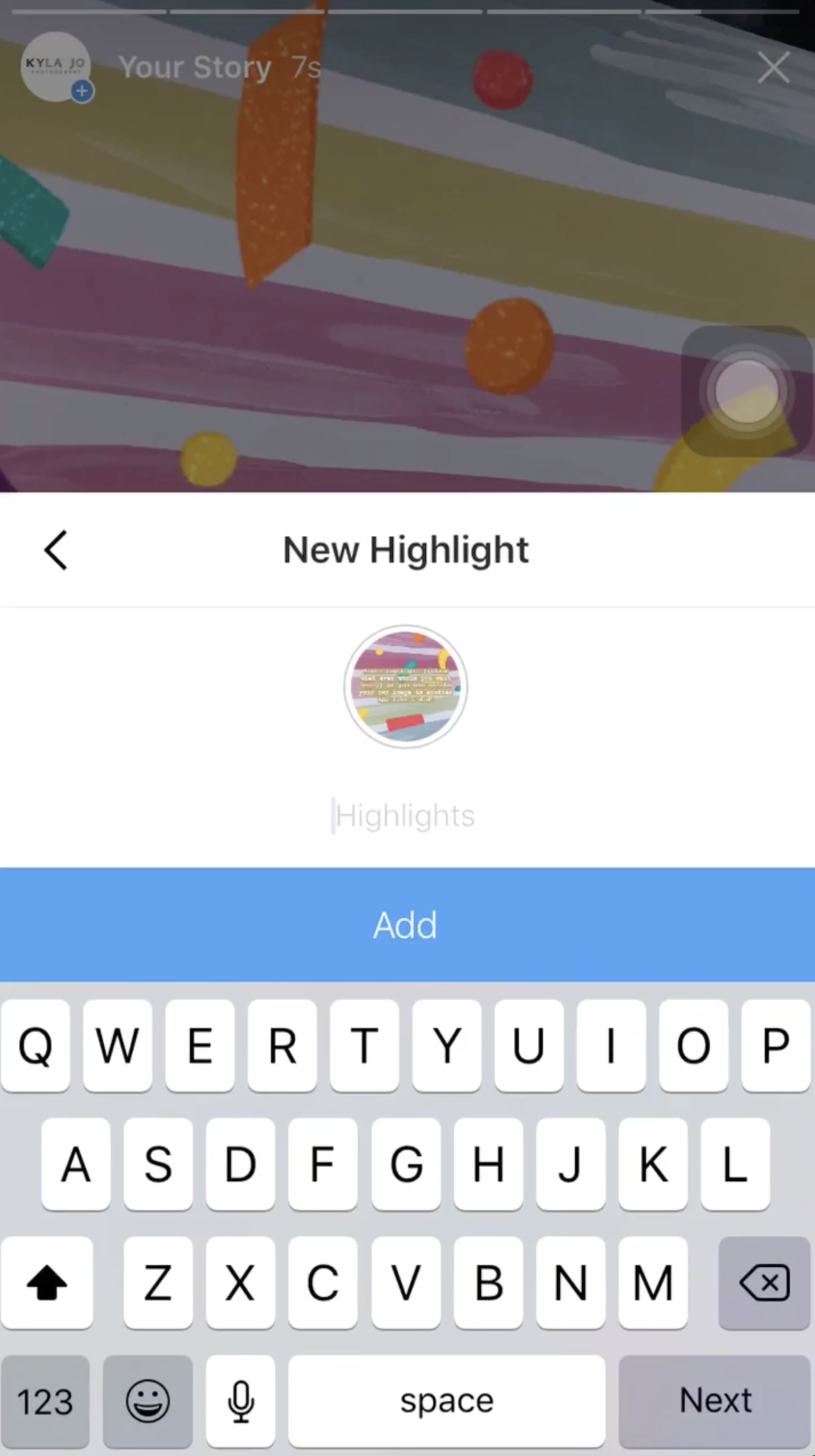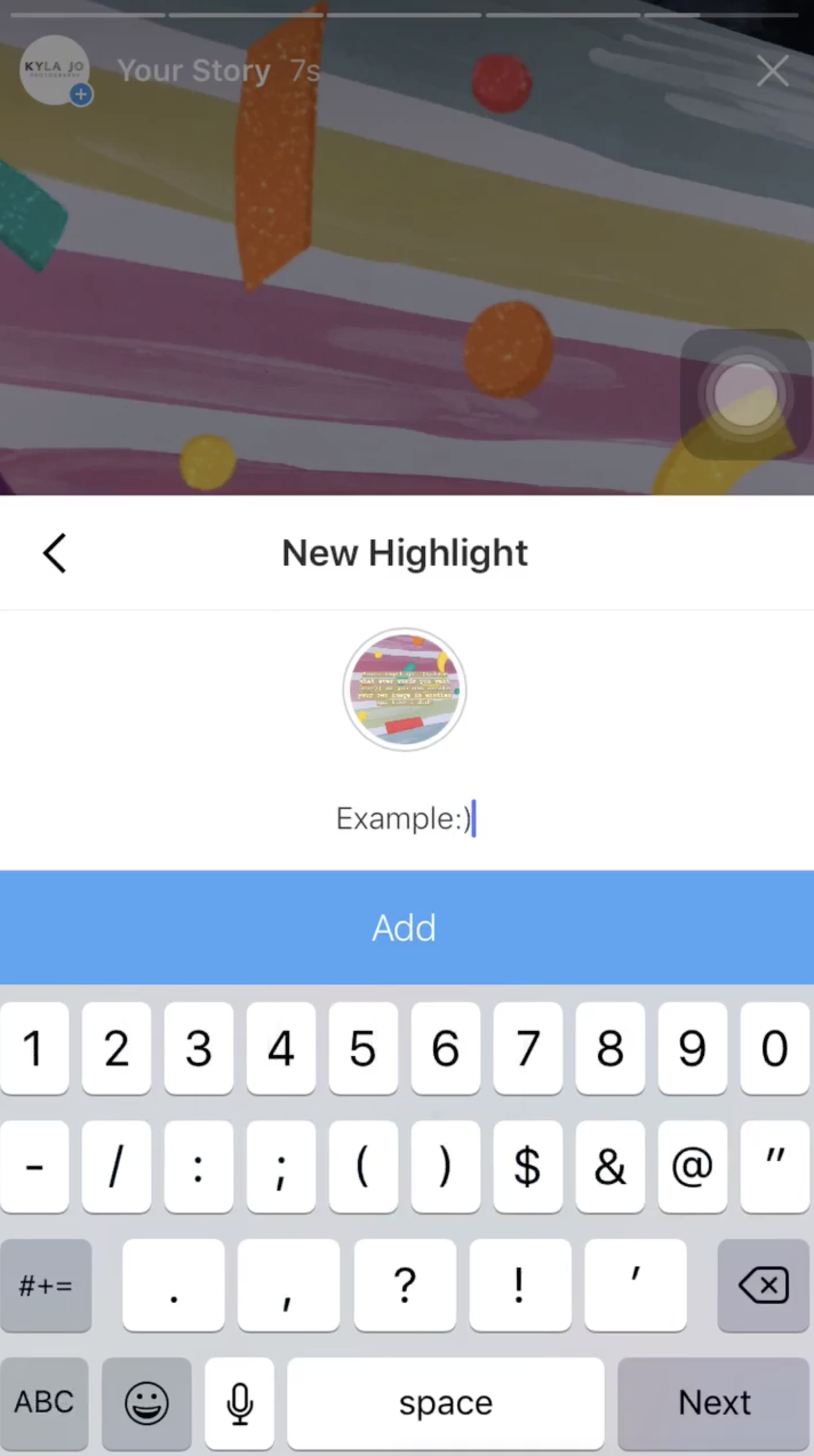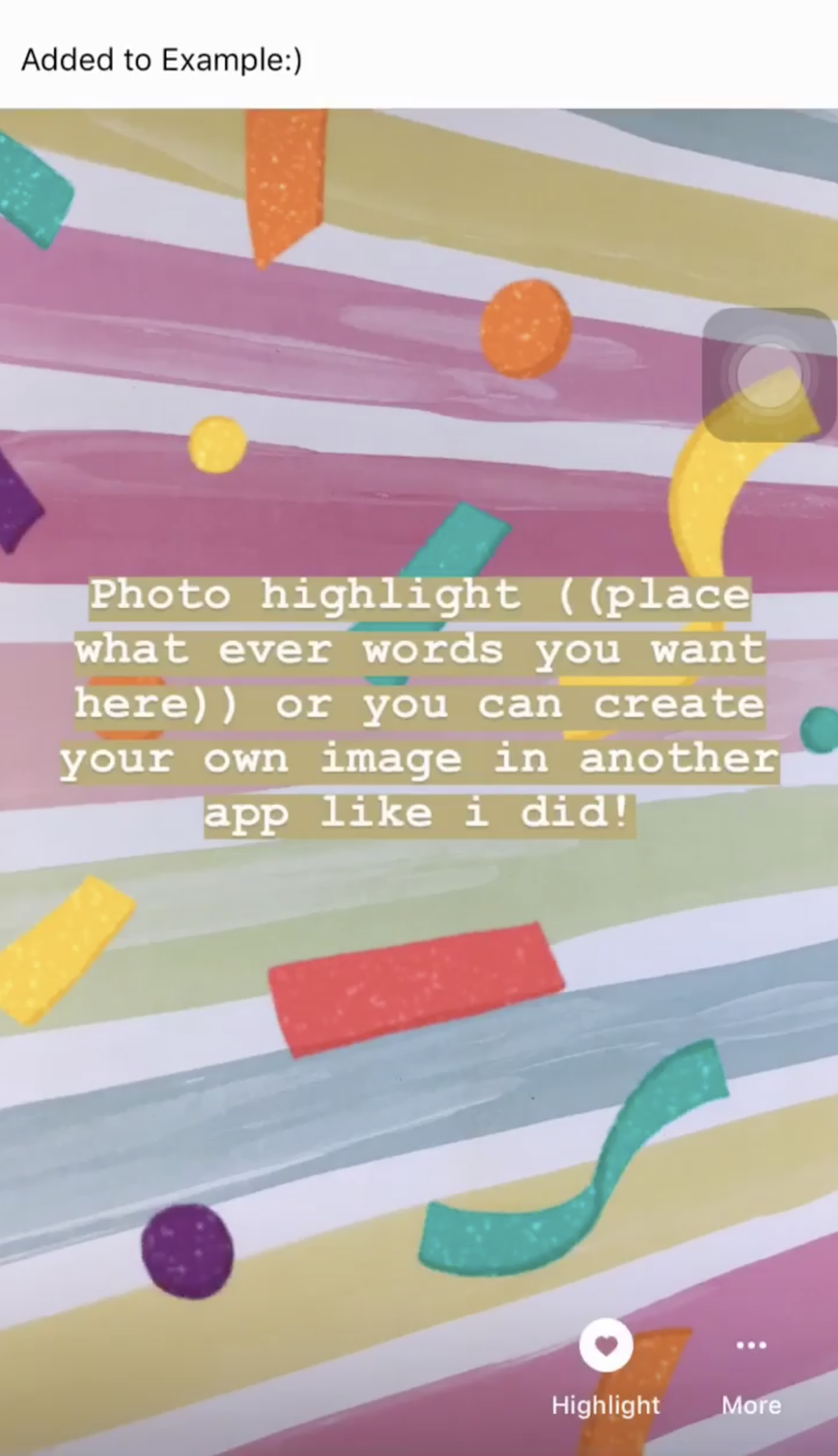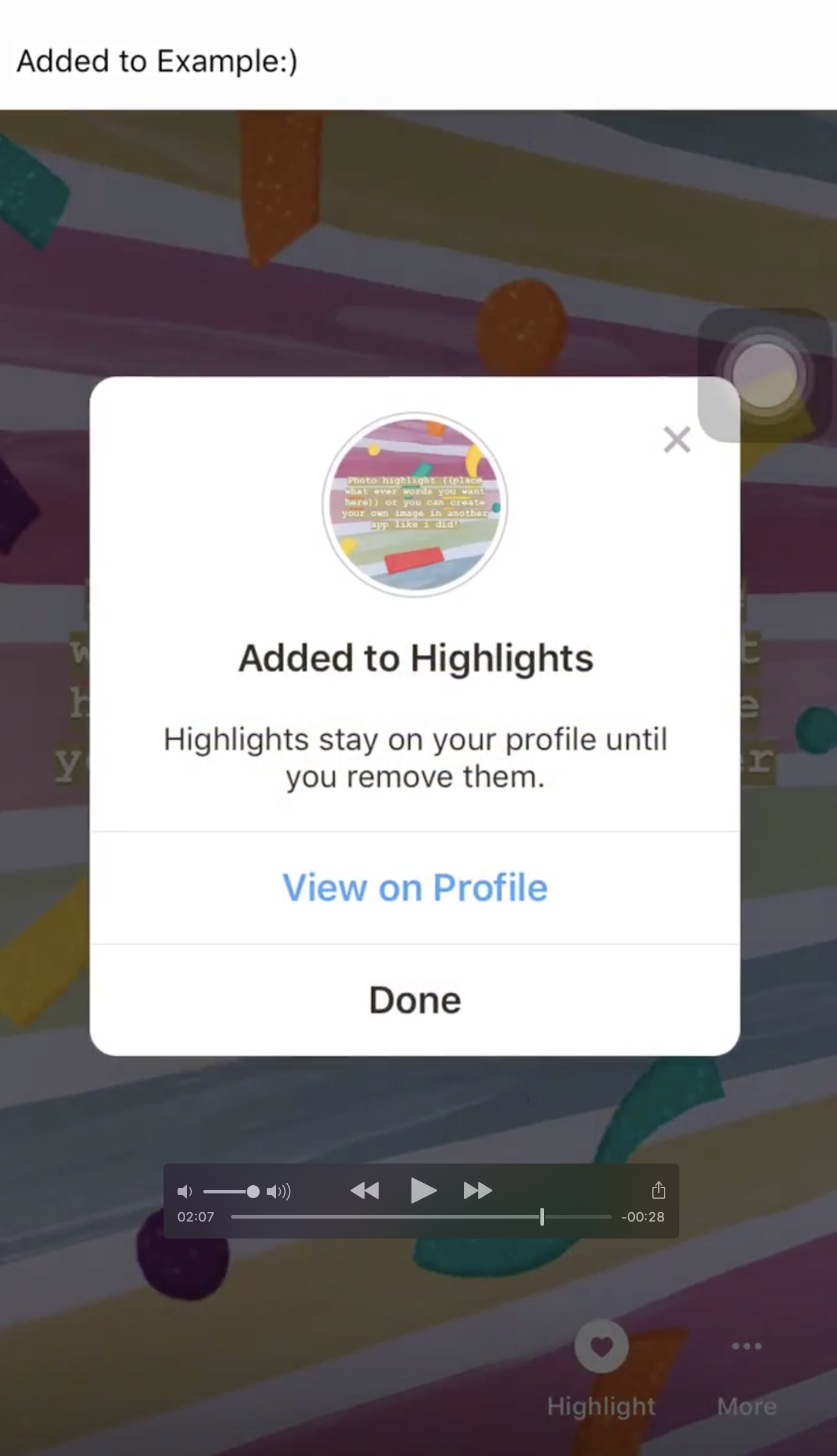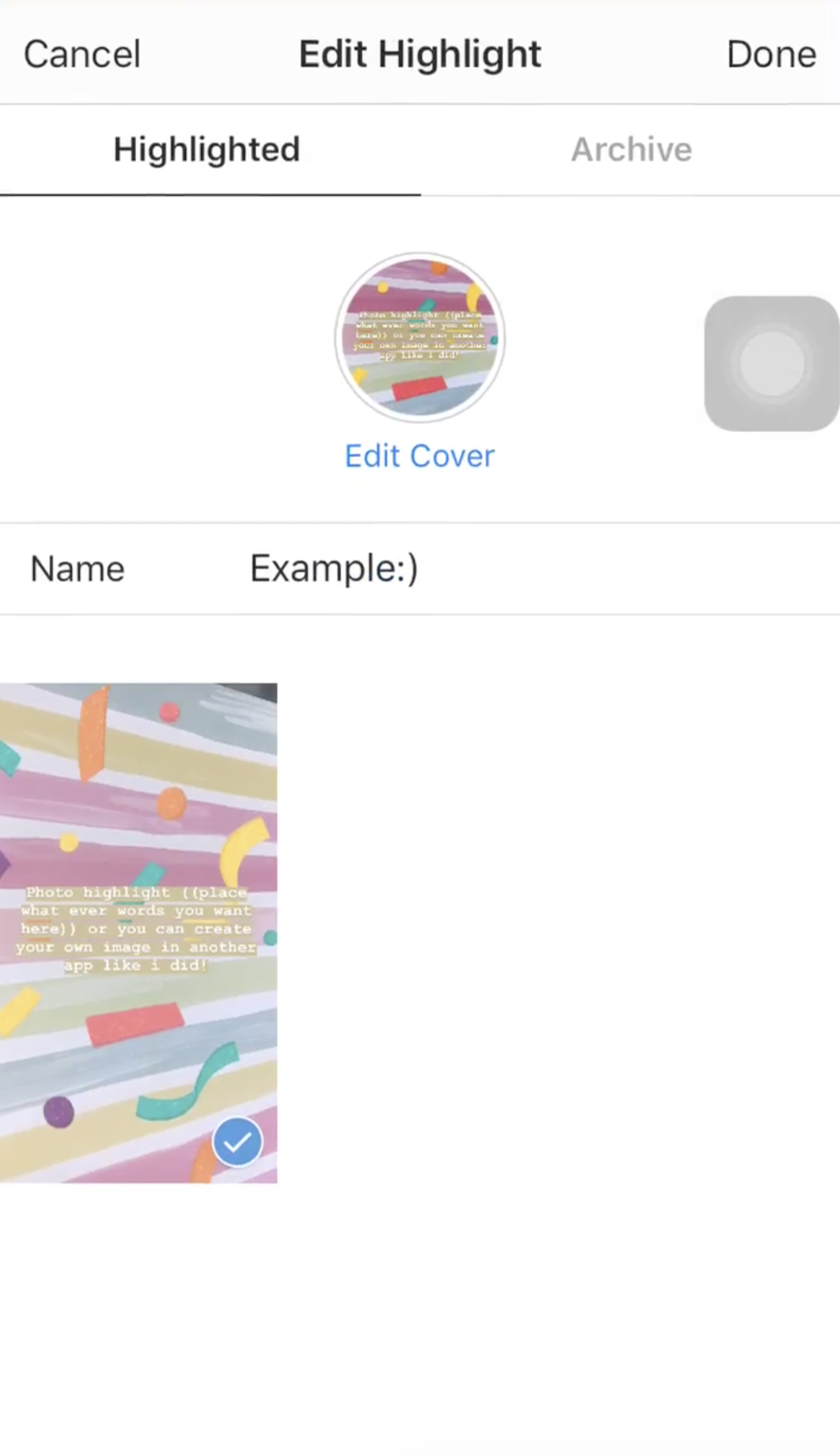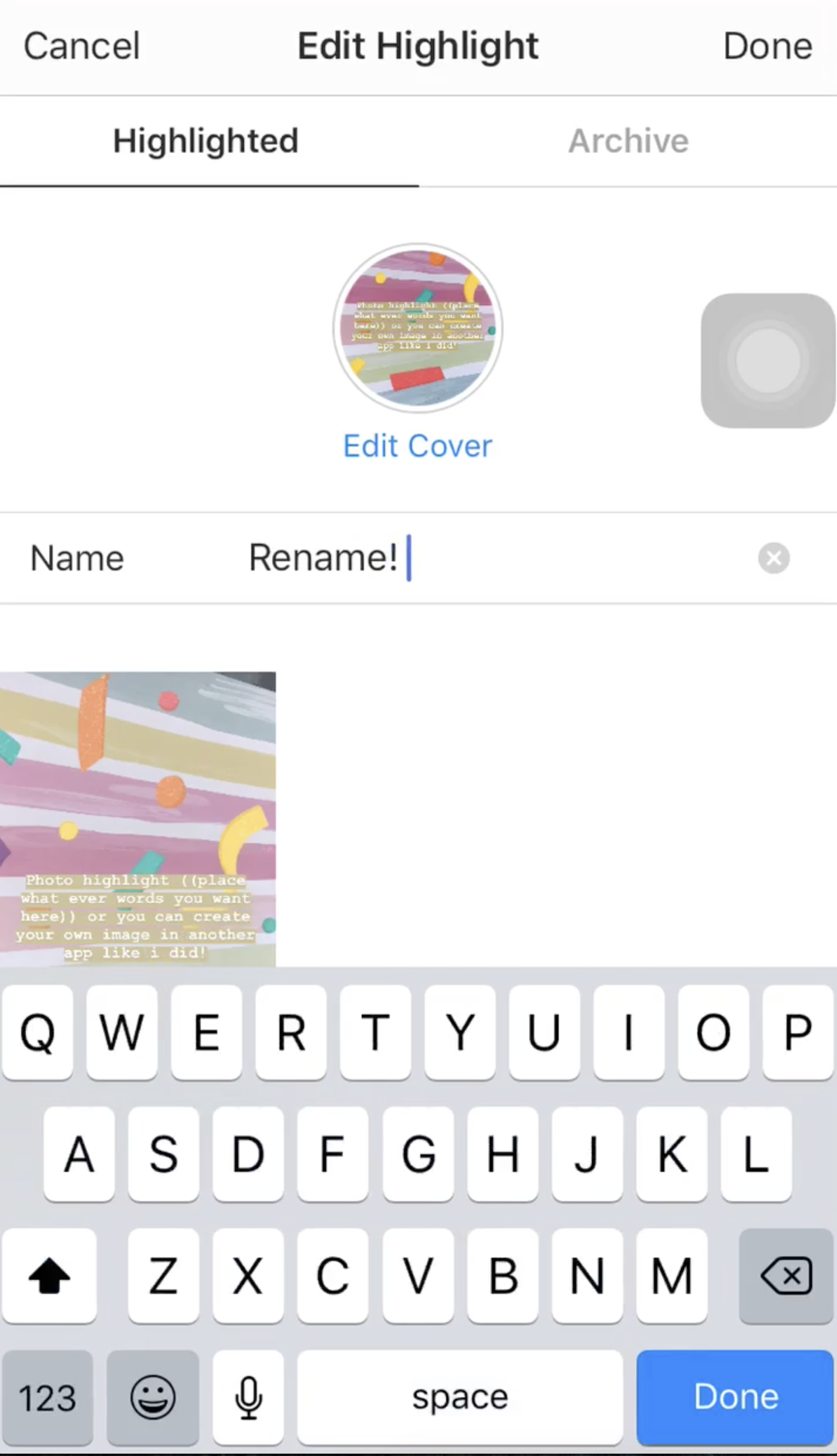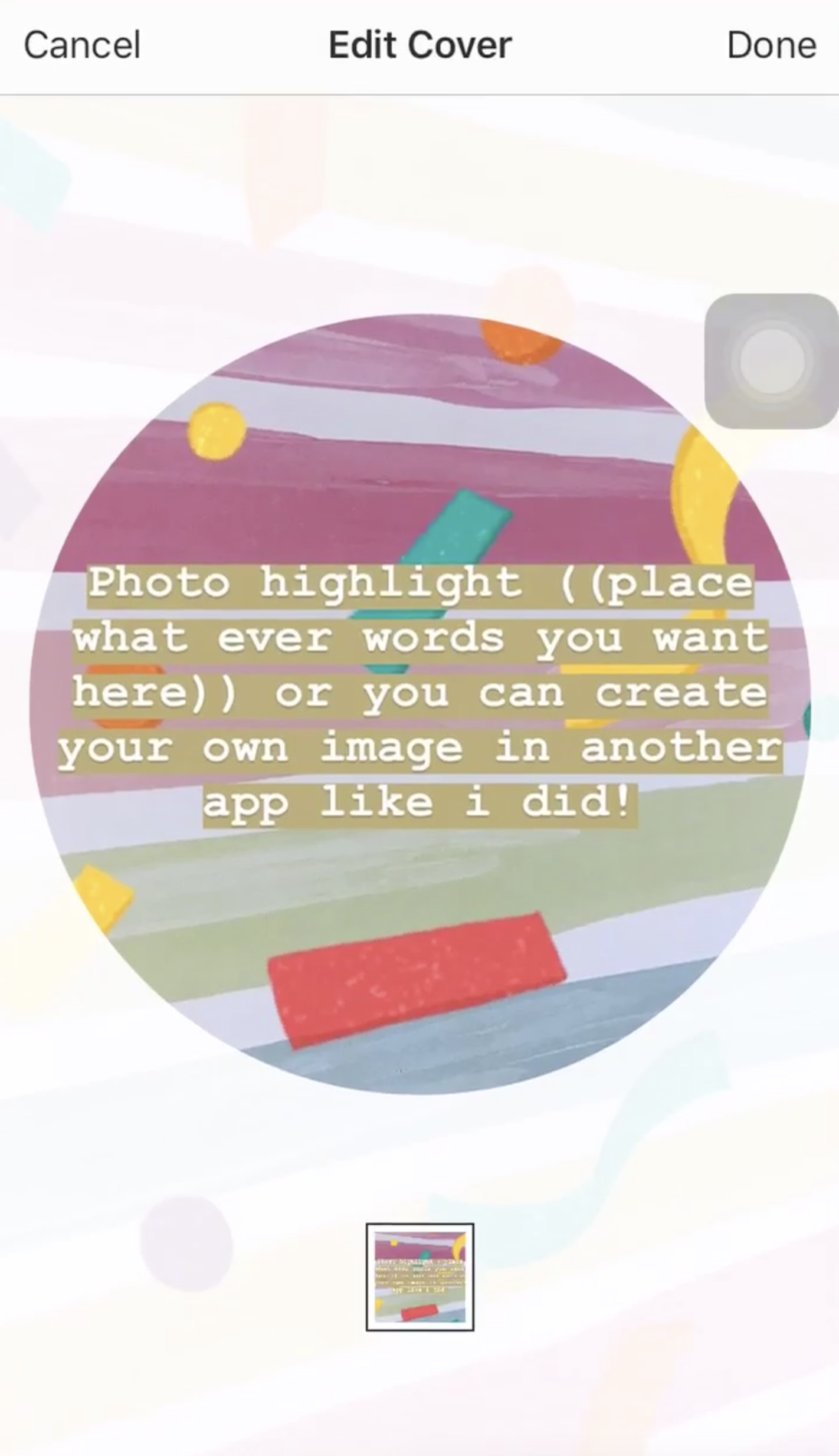Tutorial on Instagram Highlighted Stories
I have had a few people ask me "Could you tell me how you do the Instagram featured stories?" or "What are those little circles on people's Instagram pages?"
Believe me, I had to google it as well the first time I saw them! But If you do not know what to google, or what all of the new Instagram lingo is, it might be near to impossible to figure it out on your own. I thought I would share a tutorial on Instagram Highlighted stories and how to make cover images for your highlighted stories.
I run several Instagram pages one being my business www.instagram.com/kylajophotography page. Another page that I run is my dog's Instagram where he models doggo products and I of course photograph him in them! www.instagram.com/kipthebordercollieaussiemix
Each page offers the highlight featured highlight option. My business photography Instagram has 10 featured highlights:
- Seniors
- Pets
- Collabs
- Reviews
- Families
- Events
- Weddings
- Polls
- About Kyla Jo Tighe
- Models
My dog's Instagram has fewer Highlighted Stories but here are those names:
- Brands
- Life With Kip
- Kip's Friends
- Tricks
- Walks
A major tip when creating your highlighted stories, CREATE YOUR COVER PHOTO FIRST AND UPLOAD IT BEFORE ANY STORIES THAT WILL BE HIGHLIGHTED ON YOUR PAGE!
Yes I put that in capital letters because I really want you to see this and remember it. The problem is that Instagram automatically orders stories in chronological order. This means that if you upload a story and highlight it, then decide you want to make a cover image for your highlighted story, the image will pop up in what ever order you added it. To keep my page clean and organized I want each story to start with the cover image, letting the follower/viewer know that they are switching highlighted stories and viewing the next section of highlighted stories.
Step 1:
So you saw someone's Instagram feed and they have these cool little organized circles with matching stylized photos with a title underneath... Now how do you get those on your Instagram? It is pretty simple once you figure it out, but figuring it out may be the difficult part!
The highlighted stories below are templates that I made in the Iphone app
You can also just go into your Instagram stories and create your own cover photos with their emojis and different font options like I will show you in this tutorial.
Step 2:
Upload your photo highlight to your story, you have the option of sharing it to your Instagram, Facebook and with other followers.
Step 3:
Once your photo is uploaded on to your story click on the highlight circle on your profile image and view the newly uploaded image. In the bottom right corner there is a heart with a circle around it, that says "Highlight" underneath. Click this button, once it is clicked you will have the option to add it to an existing highlighted story or add a new one. Click the plus sign that says "New".
Step 4:
After you click the add new highlighted story button, the New Highlight screen will appear that allows you to name your highlight, this will show up underneath the circle photo. This allows the viewer to know what the highlighted story is about and allows you to organize them into different sections. My highlighted stories on my business page have the section typed out on the cover photo as well as underneath. A time that this would become helpful would be if your cover photo was just an image, like it is on my dog's Instagram (shown below).
Step 5:
Once you name your featured highlight you will click add. This adds your highlighted photo to your highlighted stories and is the first image to pop up when clicked. This is why I say it is IMPORTANT to add your cover photos to your story FIRST, this creates organization for you and a clean and easily accessible Instagram for your followers/viewers. Once you have added your cover photo to your highlights and named it you can then view it on your profile page.
Step 6:
You are finished, now if you ever need to edit or delete your highlighted story you will hold down on the circle, and a screen will appear that says "Delete Highlight" and "Edit Highlight". To edit your highlight you will click "Edit Highlight" and here is where you can change the title or name that appears under neath your highlighted story and also reposition what part of the image shows in the circle on your profile. Remember, if you ever decide to delete your highlighted story, it is gone forever. You can always add back a new section, but it will not have your old stories collected inside of it.
Helpful Hints for Newbies and Oldies of Instagram
- Prepare the image in an outside app to be more in control of what appears on your highlighted story cover photo.
- Upload the cover photos first before uploading anything to your story. This allows for the cover photo to pop up first when opening that specific highlighted story section.
- Instagram highlighted stories do not appear on non mobile devices, don't worry you did not do anything wrong.
- Keep your highlighted story name short and sweet, there is a limited amount of characters for each story.
- When adding stories to your Instagram, adding a location tag can help drive more traffic to your story and Instagram.
- Use the fun emojis and graphics and alternate fonts that Instagram stories provide for you! This makes your story more interesting to view.
- POLLS are so much fun for viewers to interact with and they make the viewer feel like they are apart of something.